Attach Photos
You can attach a photo from the iPhone Camera Roll, or with a camera shot.
1. Identify the reminder
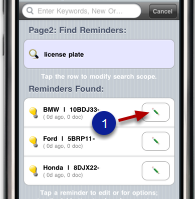
Find the reminder; then tap the "Pencil" button(1).
2. Tap the "Photo" button
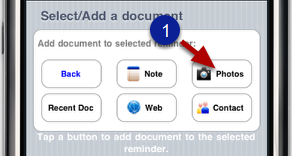
3. Get the photo
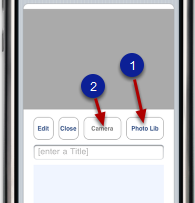
Tap button (1) to get a photo from iPhone's Camera Roll, or tap button (2) to take a camera shot.

If you took a camera shot, wait while the image is saved to iPhone's Camera Roll. See message as shown in (3).
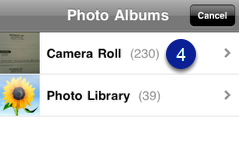
Tap the Camera Roll (1).
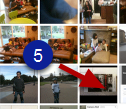
Tap the photo (5).
4. Add info

Enter a title in the textfield (1) and an optional brief note (2). Tap the Close button (3) to save* and close this document.
Tap the photo (4) or rotate the iPhone to landscape to see an enlarged photo view (see below).
*Note that the photo is a downsized copy (only ~50KBytes in size) of the original in the Camera Roll. Deleting the original in the Camera Roll has no effect here.
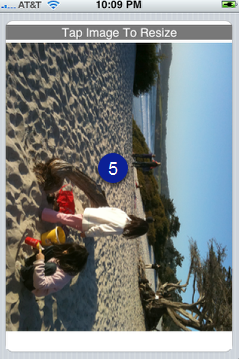
Tap the enlarged photo view (5) to go back to application interface.