Attach Contacts
You can attach a contact from the iPhone Contact Library or by taking a business card camera shot.
1. Identify the reminder

Find the reminder; and then tap the "Pencil" button(1).
2. Tap the "Contact" button
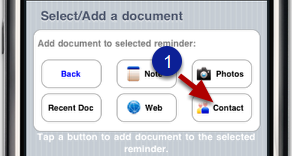
3. Select contact type
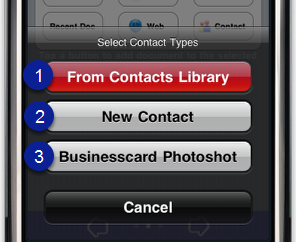
Tap the (1) button to attach an existing contact from iPhone's Contact library.
Tap the (2) button to attach new contact from iPhone's Contact library.
Tap the (3) button to attach a business card camera shot.
4a. Existing contact in iPhone Contact library
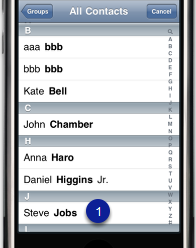
Tap the contact (1) from the list.
4b. New contact in iPhone Contact library

Fill in the contact information, then tap the Done button (1).
4c. Business card camera shot
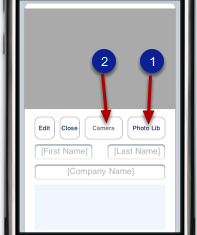
Tap the (1) button to select a business card photo from iPhone's Camera Roll
Or tap the (2) button to take camera shot of a business card.
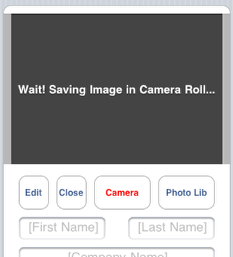
If you took a camera shot, wait while the image is saved to iPhone's Camera Roll. See message as shown above.
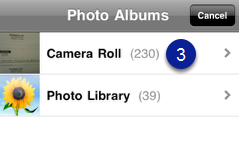
Tap the Camera Roll (3).
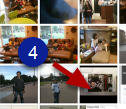
Tap the business card (4) photo.
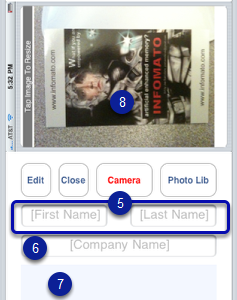
Enter name (5). Optionally, enter company (6) and a brief note (7).
Tap the business card photo (8) or rotate the iPhone to landscape to view an enlarged photo view as shown below.
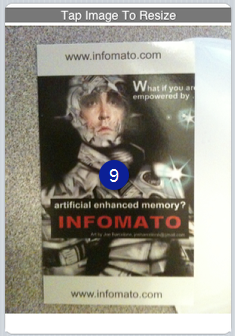
Tap the enlarged photo (9) to go back.
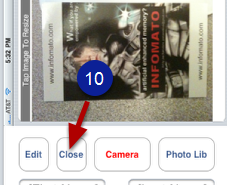
Tap the Close button(10) to save* and close this document.
*Note that the business card photo is a downsized copy (only ~50KBytes in size) of the original in the Camera Roll. If you delete the original in the Camera Roll, it has no effect here.