Attach Web URLs?
You can attach a web URL (including YouTube video links) and open it later within this application or in Safari.
1. Identify the reminder
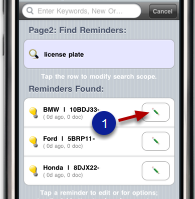
Find the reminder; then tap the "Pencil" button(1).
2. Tap the "Web" button
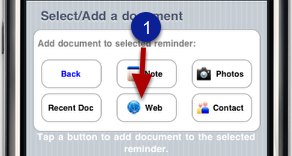
3. Find the URL
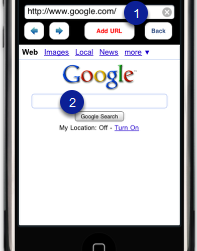
Type or paste the URL (web page address) into the textfield (1) or do a Google search in (2).
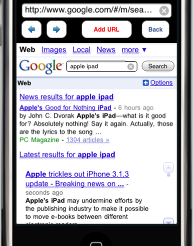
In the case of a Google search, scroll to find the link; then tap it. Zoom and pan if necessary.
4. Add the URL
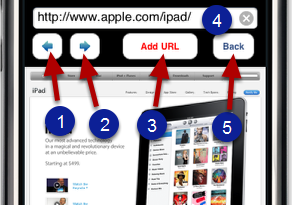
You can browse forward or backward by tapping the buttons (1) and (2). You can also double tap or pinch-zoom in and out for reviewing the web page. Once the desired web page is identified, tap the button (3) to attach the URL shown in the textfield (4). Tap the button (5) if you decide to cancel the attachment.