Attach Notes to A Reminder
Notes can provide details about whatever you are recalling. Let's again use license plate as an example. Tap here to view the online demo.
1. Identify the Reminder
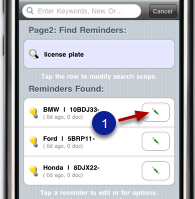
Find the reminder using keyword license plate. Identify the BMW reminder as the one to receive attachments. Tap the "Pencil" button (1).
2. Attach notes
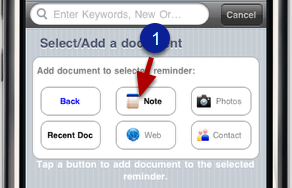
You may be able to attach several types of documents to the selected reminder depending on the installed version of FORGET software. The note function is built-in for all versions.
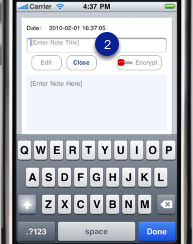
Now you will see a new note ready to be completed. Start by entering a note title (2).
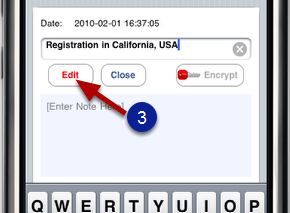
Tap the Edit button (3) and enter content for the note.
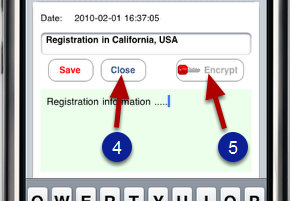
Tap the "Close" button (4) to save and exit the note document. The note can be encrypted by tapping the "Encrypt" button. The encryption feature is a purchased option. Tap button (5) to connect to the iTunes store.