View on your iPhone
We went over this in the beginning. But this is the normal flow if you were to configure your own iPhone view.
Launch iQuipment iPhone App
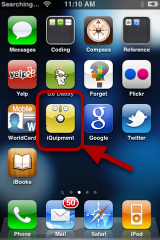
Grab the view URL
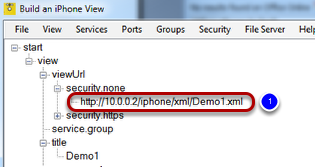
Go back to iQuipment PC.exe. Click the "File" menu to open the view name (an XML file, for instance, Demo1.xml). Then identify the viewUrl node under the "view" node as shown above (1). You will need to enter this URL on your iPhone (2, below).
Enter the URL
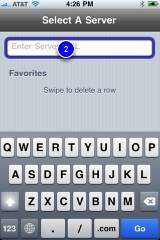
Interact with the Windows application
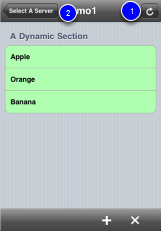
Note that pressing the "refresh button" only refreshes the data. It does not reload the view. To reload a view after it has been modified, press the "Select A Server" button (2) and relaunch the URL.