User Interface (Important!!!)
Review the basic interface layout.
1. Browse between three functional pages
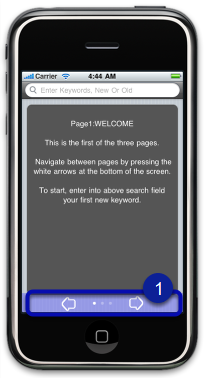
There are three functional pages laid out horizontally. To scroll between different pages, tap the left or right side of the bottom bar (1).
Each page has a designated purpose:
1. Page1: Display recent keywords and reminders.
2. Page2: Search for reminders.
3. Page3: Create a new reminder.
2(a) Page1
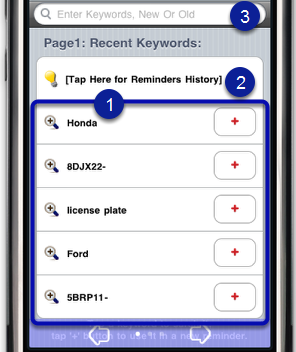
After you start adding reminders,you will see that Page1 lists the recent keyword history (1). You can also review the recent reminder (association) history by tapping the first row (2). Tap a keyword and FORGET will search for reminders associated with that keyword. If the keyword you have in mind is not listed, enter it to the textfield (3).
Tap the "+" button to add a keyword for a new reminder.
2(b) Page2
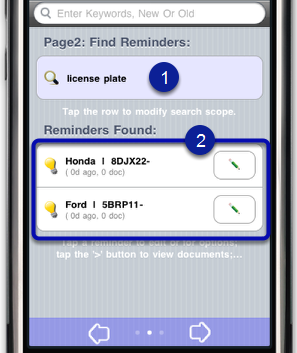
On Page2, the reminders that are related to the search keywords (1) are listed in reverse chronological order.
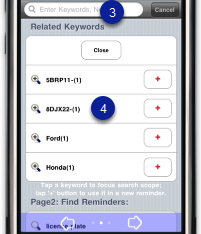
If you tap the textfield (3), you will see all the related keywords. Tap additional keywords (4) to narrow down the search scope as shown below.
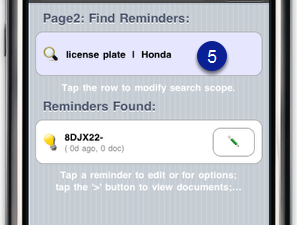
To remove a keyword from the search scope, tap the search row (5).
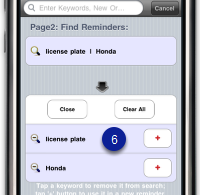
Tap a keyword (6) from the drop down to remove it from the search scope.
2(c) Page3
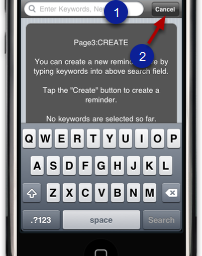
To create a reminder (association), you need to gather a set of keywords. You can either type a new keyword in the textfield (1) on this page, or reuse any keyword that you have previously entered. Existing keywords will be listed as you are typing in the textfield.
*Tap the Cancel button to withdraw the keyboard.
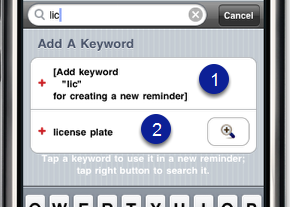
Tap the first row (1) to add a new keyword or any existing keyword (2) in the following rows (if present) to use it in a new reminder as shown below (3).
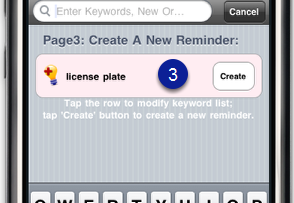
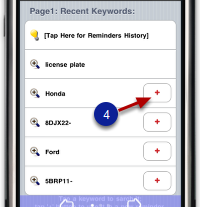
You can reuse any keywords listed on Page1 by tapping the "+" button (4), or reuse any keywords in an existing reminder by tapping the reminder (5) on Page2 (see below). Then tap the "+" button (6) in the drop down.
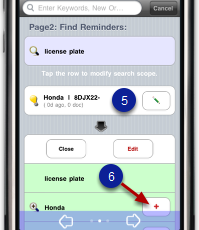
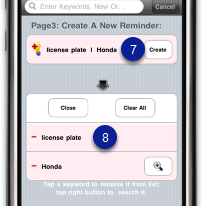
You can remove a keyword from the reminder creation scope on Page3 by tapping it (7). Tap a keyword (8) in the drop down to remove the keyword.