The RGA example
This complex example is built up by the repetitive iteration of sections and rows.
Have you checked out the RGA project example (view this video for details)? If you have not already done so, on iQuipment PC "help" menu, select "SDK Examples" menu item. It will launch a folder that contains numerous sample codes. Open the "RGA Example" Project folder, run the RGA Example.exe file in the Debug folder.
*** Important *** Both the RGA Example.exe and iQuipment PC.exe need to be running on your PC.
Go over one controller each time to build up the RGA view example.
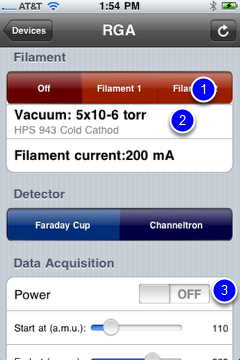
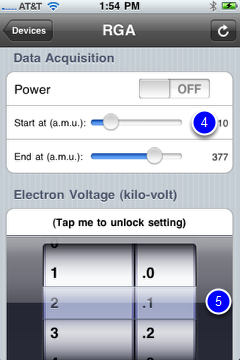
There are several types of controllers available on the iPhone that enhance the look and feel of the user experience. They are as follows:
(1) Segments
(2) Default
(3) Switch
(4) Slider
(5) Picker (numeric or text)
(6)textEntry
The RGA example makes use of each of the above controllers.
Launch and setup iQuipment PC
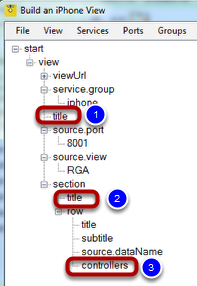
As discussed in Step 2, begin a new view and pause at the point where you need to select a controller (3).
Click the "title" node (1) under the "view" node and enter "myRGA" into the pop-up.
Click the "title" node (2) under the section node and enter "Filament."
Click the "controllers" node (3) and select "add segments" from the pull-down list.