Failed http / https port test
Http test
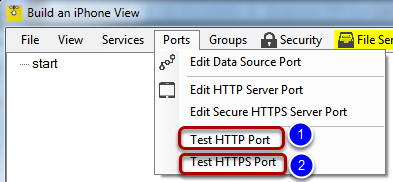
You can test the http port by going to the iQuipment "Ports" menu, click "Test HTTP Port." If the test failed (blank message on the browser after 10 seconds), there are few possibilities:
1. To make sure iQuipment PC is configured properly, on the browser where iQuipment PC is installed, enter http:// (the IP name you have just chosen)/iphone/hello/. You should see the message saying "Hello, iQuipment PC is now connected to your iPhone."
If the above test faield,, carefully check the IP address you have just entered and the IP address on iQuipment PC.exe (Listed on the services menu) are the same.
2. Make sure your iPhone (or iPad, iPod Touch) is on the same network as the PC. Go to the settings of your Apple mobile device, ensure it is connected to the same router as the PC.
3. Blocked by Windows firewall. You need to add port exception on your Windows Firewall. For details, click the "Help" menu (1, below) on iQuipment PC.exe and select "Troubleshoot" (2, below). Scroll down and look for the section entitled "Connection blocked by firewall."
Https test
Go through the same check list as above for http test. If the problem still persists, reinstall SSL certificate then try the test again. Go to FAQ, "How to enhance security" if you need help on this.