Development tips
Iterate the following three simple steps and you are done. The first iteration is always the hardest.
Three simple steps that you may follow
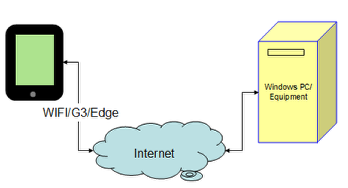
In order for your iPhone (or other Apple iOS devices) via the Internet (WiFi or a phone network) to remotely control the Windows program you developed, you need to interate the following steps:
1. Expose a variable in your Windows program to the PC Agent (iQuipment PC) in order to get and/or set the value of this variable.
2. Configure an iPhone view(s) to control / monitor the value of this variable.
3. Enter the iPhone view URL from step 2 into the iQuipment iPhone app.
4. Repeat steps 1-3 for another variable.
That's all. The remainder of this manual will break down each of these big steps into completely manageable baby steps.
(Note that you can configure as many iPhone views as you wish)
Start simple then iterate
Before we dive in, a simple tip: Focus on ONE key variable in your Windows program each time. Make sure that you can monitor/control this variable from your iPhone before moving on to the next one. Because it will take a little more work for your home/laboratory Windows PC/Server to be reachable via the Internet, we will first show you how to make it work within your home/laboratory WiFi intranet network.
In this tutorial, we will prepare you by going over a series of simple examples in the SDK. Tighten your seat belt. Let's roll!