Demo 11 Project (Alert Message)
From the Windows app, request to pop up an alert message on the iOS device. This function is useful when the Windows app encounters an issue while executing a request from the iOS device. The Windows app can notify the iOS user about the issue.
What you will see
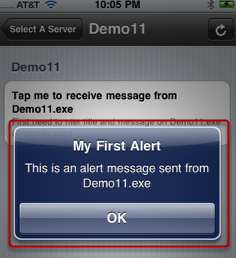
An alert message with title and text was sent from Demo11.exe
What you should do
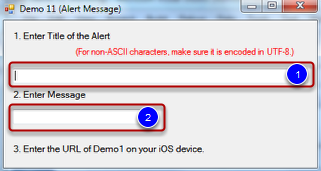
Launch Demo11.exe and iQuipment PC. If you need help on this, review the demo 1 help chapter.
Enter a title (1) and a text message (2) into the textboxes.
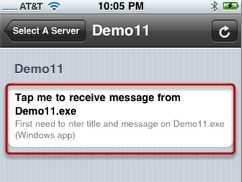
On the iOS device Demo10 view, tap the table row.
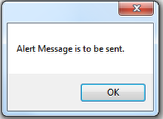
A messageBox will popup and waiting for your confirmation to send the alert message that you have entered. Press the OK button and you should see the alert message pops up on the iOS device.
Highlights of the code
Launch Demo11 Visual Studio project from the SDK. Open Form1.cs and locate the lines below:
INFOMATO.WCF.DataExchangeService.serviceRequestAlertMessage(clientIP, viewName, textBox_title.Text, textBox_message.Text);
This function requests the iOS device to show an alert message with title and text on the two textBoxes, respectively. To make sure the message is shown only once, the textBoxes are cleared after each iOS request.