|
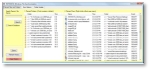
Image 7-1
Pro User Utility entry page
|
|

Image 7-2
Panels displaying recent files and folders activities
|
|
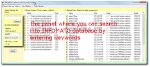
Image 7-3
The panel that lets you search into the INFOMATO database
|

Image 7-4
The second tab in the Pro User Utility
|
|

Image 7-5
Setup Windows folders that will be synchronized with INFOMATO data
|
|
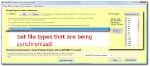
Image 7-6
Setup file types that will be synchronized with INFOMATO data
|
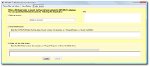
Image 7-7
The third tab in the Pro User Utility
|
|
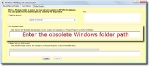
Image 7-8
Enter the obsolete folder paths that are not updated in the INFOMATO database
|
|
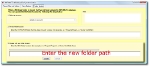
Image 7-9
Enter the new folder path that the INFOMATO database should use to replace the obsolete folder path
|